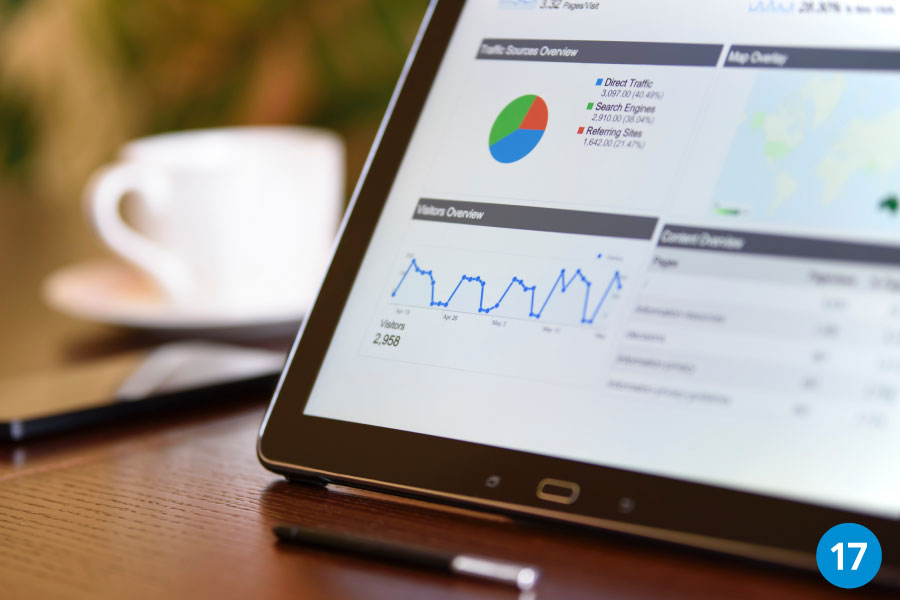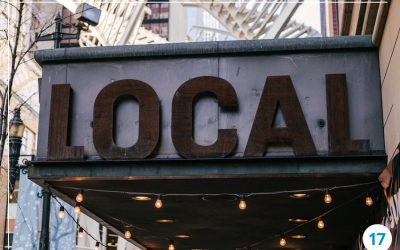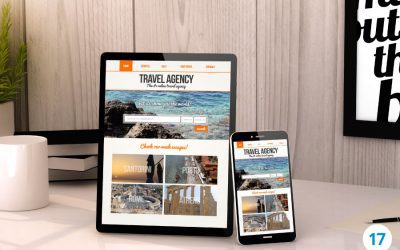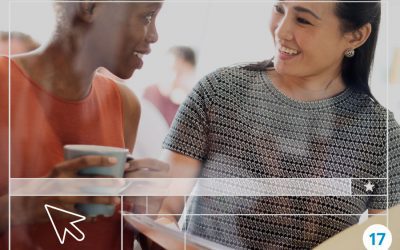If you’re launching a new website or haven’t yet implemented Google Analytics, this article is for you. Google Analytics is a free tool for small businesses*, but don’t confuse that price tag with it’s value. It is capable of providing an in-depth look at website performance and it integrates with Google Ads, Search Console and other marketing products. In this article, we’ll be looking at how to find and install the tracking code on your website and how to exclude your IP address from results so you get more accurate traffic data about other visitors.
How to Find Your Google Analytics Tracking Code
To find the Google Analytics ID:
- Sign in to your Analytics account.
- Click Admin.
- Select an account from the menu in the ACCOUNT column.
- Select a property from the menu in the PROPERTY column.
- Under PROPERTY, click Tracking Info > Tracking Code. Your Tracking ID is displayed at the top of the page.
How to Add Google Analytics to a WordPress Website
There are several ways you can install Google Analytics in WordPress. However, the easiest way to add Google Analytics to your WordPress site is by installing the MonsterInsights plugin. The popular plugin boasts over 1 million satisfied customers and comes with a free version. If you like, you can upgrade to the Pro version if you would like additional features such as ads tracking, e-commerce tracking and author tracking.
To install the MonsterInsights plugin, follow these easy instructions:
- Navigate to your sidebar menu and click on ‘Plugins.’
- At the top of the page, click the ‘Add New’ button.
- Around the middle of the page, towards the right hand side, you will see a search bar. Type in ‘MonsterInsights.’
- Click ‘Install Now.’
- Follow the directions given to you by the setup wizard.
- Voila! You now have Google Analytics connected to your WordPress website. You can return to the MonsterInsights dashboard in your site to review data as it’s starts rolling in.
How to Add Google Analytics to a Wix Website
Installing Google Analytics on a Wix website is a bit different than installing on a WordPress site since there is not a plugin.
To install Google Analytics to your Wix website, follow these simple instructions:
- Log in to your Wix account.
- Click on ‘Tracking & Analytics’ on the left-hand menu.
- On the ‘Head’ bar, click on the three dots to the right, select Edit.
- An Editor pops up that allows you to input your Google Analytics tracking Id.
- Click ‘Apply.’
- You’re all set!
How to Add Google Analytics to SquareSpace Website
To install your Google analytics tracking code on Squarespace is a simple 4-step process.
Here are the instructions:
- In the ‘Home’ menu, click on ‘Settings’ and then ‘Advanced.’
- Select ‘External API Keys.’
- In the Google Analytics Number box, place your tracking code.
- Save
- You’re all set!
How to Exclude Your IP Address from Google Analytics
The benefit of having Google Analytics is access to valuable insights that will help you make decisions regarding your business. However, if this data is not accurate, you risk making choices that are not in your best interest.
One factor that can impact your data negatively is not excluding your IP address from Google Analytics. Why? Because it will measure your activity and factor it into the data. For example, if you are visiting a blog on your site regularly then Google Analytics will show that this page is receiving more traffic than it is because it’s counting your multiple visits as user traffic.
Here is how to exclude your IP address from Google Analytics:
- If you don’t know your IP address, type in ‘What’s my IP address’ into the Google search engine bar.
- Go to your Google Analytics account and navigate to Admin > View > Filters.
- Click on Add Filter.
- In the Filter Name box, type My IP exclusion (or whatever you want to call it).
- Leave the Filter Type as Predefined.
- Select filter type: Exclude
- Select source or destination: traffic from the IP addresses
- Select expression: that are equal to
- IP address: type your IP address
- You’re Done!
No matter what type of website you have, it’s important that you have data to measure the performance of the site, your marketing campaigns and any advertising you employ. Google Analytics is a powerful tool to help you track your progress toward your goals.
*Google Analytics has both free and paid versions. Most small and medium sized businesses find all the features they need in the free version. The paid version is for enterprise-level organizations and begins at about $150,000/year.